
When it comes to overclocking your system, the video card tends to be the easiest component to tinker with. To overclock your CPU, you need to take into account the litany of components such an operation would affect. With a video card, as long as you have the right software it can be as easy as just incrementally bumping up the core and memory speed until the card reaches it’s limits of error-free functionality. This normally requires you to close whatever application you may be running in order to launch a separate program for this tweaking. ZOTAC has done away with this step with their NITRO VGA Overclocking Controller.
Features and Specifications
Recently released by ZOTAC in the US, Europe, and Asia, this USB based peripheral allows you to overclock your ZOTAC video card on the fly. You can also control the fan speed on the video card manually, or set it back to automatic. Here’s a quick rundown of the features of this device.
- USB 2.0/1.1 Interface
- GPU engine/core clock: +/- 5 MHz increments
- Shader clock: +/- 5 MHz increments
- Memory clock: +/- 5 MHz increments
- Fan control: +/- 5% speed / auto
- Temperature monitoring
You can check out the product home page for more further info and specifications. As for compatibility, the ZOTAC NITRO is compatible with both Windows XP and Windows Vista. That’s handy, as according to ZOTAC the NITRO only works with ZOTAC’s GeForce series of video cards like the previously reviewed GTX 280 and GTX 260 plus many others in their product line up.
Though ZOTAC’s website says this product is available for $99 USD, a quick Google search only yielded two or three hits from retailers selling the device. That being said, if you can find this product it makes a great insurance policy for your video card. If you do any damage to your ZOTAC video card with this device, ZOTAC provides a five year warranty to replace it. So with that in mind, we have to wonder how useful this product is. The features and specifications look promising. I guess we’ll just have to move forward and find out.
What’s Inside The Box?

The package ZOTAC put together not only includes the NITRO itself. They’ve also included a desktop stand, driver disk, user manual, and a USB A to mini-B cable. That’s pretty much it for $99, though the meat of the package is the NITRO itself.
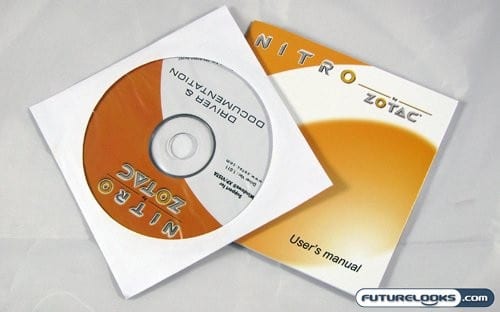
To light things up on the ZOTAC NITRO, you’ll need the included software. ZOTAC has made their software package as simple as the hardware itself. There’s an included user manual, which outlines everything you’ll need to do to get things running. Once you insert the CD you’ll see more documentation highlighting exactly how you work this thing.
First Impressions
The ZOTAC NITRO device is itself very simple. It’s basically a VFD display to show stats and info, and three buttons along the lower edge to control everything. The shell is a rather vibrant orange, which is one of ZOTAC’s signature colors.
And like any other external display, you need a place to put the NITRO so it doesn’t get knocked around. I’ve played with A LOT of external displays in the past, and the mounting options many have employed run the gamut from the “leaving you to figure it out” method (aka nothing), to stick on Velcro, to double sided tape. Rarely do I see a decent mounting stand included. The stand included with the NITRO supports the unit well, and allows you to push buttons without it crawling across your desk.
The Software
Called FireStorm, this is the software that essentially makes the NITRO light up and go. This stand alone applet allows you to modify options and make the same changes in software that you can make on the device. It’s also the first thing we’re going to look at when we dig into testing and use of this device.
Loading up FireStorm, you immediately notice two things. The first is that this program allows you make the same changes that ZOTAC touts you can make with the NITRO itself, essentially emulating programs like RivaTuner and the overclocking tab of the NVIDIA Control Panel. However it only emulates those programs in the area of overclocking, and does so in a way that ZOTAC hopes will reach out to those who want to try overclocking but don’t know their way around the ForceWare Panel or other tweaking programs.
As a result of this scaled back approach, the second thing you notice is that FireStorm runs with very little footprint on system resources. This is good, as the program is required to run the ZOTAC NITRO. Even after running it for a few days, I didn’t notice any huge Firefox-like memory leaks with the FireStorm program.
Under the options for this program, you’ll find check boxes to toggle if you want it to start with Windows, as well as an option to remember and re-apply your current overclock at start-up. This feature is a response to the one problem with the FireStorm software and the NITRO; it doesn’t maintain your overclock settings between boot up sessions.
Usage and Testing
Once you move past the FireStorm application and load up your favourite game, it’s time to really see how well the ZOTAC NITRO works. On levels of both functionality and convenience, the NITRO is simple and easy to use. To select and change each option, you press the Set button. Once an option is selected, you get a + and – button, allowing you increase or decrease the clock speed or fan speed of the card. You can also setup overclocking profiles, saving a particular group of settings for later use.
Finally should you muck everything up, you can simply press the Defaults button and set everything back to . . . well . . . the default settings. We didn’t perform any benchmarks, as this device doesn’t improve the overclocking ability of your card. However, as we ran through 3DMark Vantage and Team Fortress 2, we found that we could incrementally increase the speed of the video card and see near instant results.
Now through out all this, the problem of the NITRO only working with ZOTAC cards was sticking in the back of my head. Our test rig uses a ZOTAC GeForce GTX 260 AMP! Edition video card, so I of course didn’t experience any problems. I decided to swap that card out for the older Foxconn 9800GTX-512N Extreme OC video card we reviewed a while back, and then plugged in the ZOTAC NITRO. I did get an error from FireStorm on boot up, but I simply held down the Shift key while clicking on OK, and got all the same stats and functionality on the NITRO with the Foxconn card. Your mileage may vary with what functionality is available, but the device does have the possibility of working.
Final Thoughts and Conclusion
There really isn’t all that much to the ZOTAC NITRO VGA Overclocking Controller. It’s basically a device that either works as it was intended to, or fails horribly at that exact thing. With that in mind I can safely say the ZOTAC NITRO fits into the latter category. It does what ZOTAC is trying to position it as doing; providing the novice with an easy means of overclocking the easiest component to overclock in a performance computer. Still there are some issues with the device, and the question as to whether or not it’s something one might actually want to buy.
When it comes to topic of buying the NITRO, many will agree that the price is a little high even with the 5 year warranty on ZOTAC cards this device is used with. Though you can use it with other brands of NVIDIA based video cards, they aren’t covered under that same warranty if you fry them. Rumour has it the ZOTAC may bundle the NITRO with some high end video card offering down the road, but that us just a rumour at this point.
In the end, what we have with the ZOTAC NITRO VGA Overclocking Controller is a device that works well, and is technically sound, but escapes any need or classification of usefulness. Those that are heavy into overclocking may already be using software to facilitate that hobby. Only a small percentage of those folks wanting the ability to overclock on the fly will want to look at the NITRO, with the rest being those who like to add flashy pieces of kit to their rigs. The on the fly overclocking and the warranty extension are the only two compelling reasons that this device would be a buy.
Pros
- Works as advertised
- Can overclock on the fly
- Doesn’t void warranty
- Software simple and uses very little resources
Cons
- Price a little on the high side
- Only offers full functionality on ZOTAC video cards
Overall Rating: 7.5/10.0
Discuss This Review in the Futurelooks Community Forums
ZOTAC NITRO VGA Overclocking Controller Photo Gallery
