- Covers up to 4,500 square feet
- Excellent parental controls
- Quick and easy setup from mobile device
- More on expensive side
- No web UI access
- No advanced routing settings
The Nitty Gritty Details
There are not a lot of advanced settings that you can tweak or toggle here. TP-Link has taken away the more advanced options that typical Wi-Fi routers have, a lot of options that I bet most users never even look at. The options they do include though can be very helpful to the home. Let’s take a look at those with the first up being the parental controls.
Parental Controls
This is something that I find myself more and more interested with over time, especially being a new parent with two growing children. Right now, they are too young to make use of smartphones or surf the Internet, but I will look at ensuring I keep them safe online as much as possible. The TP-Link Deco M5 have some pretty useful parental controls to keep that all in check.
Profiles: You can set up profiles for your family members. This allows you to assign devices to them and tailor their Internet privileges while at home. I set myself up (as an admin) and a co-worker of mine to test out the profile-based protections.
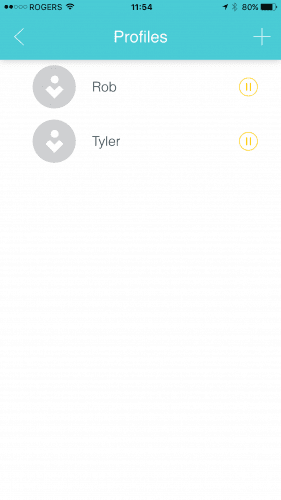
Filtered Content
When you first create a profile, you can set the filter Level. This allows or disallows content based on how TP-Link categorizes incoming or outgoing traffic. You can also add apps or URLs directly to the profile.
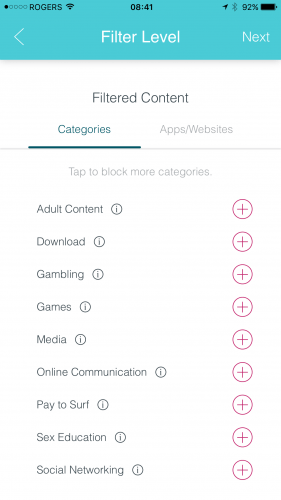
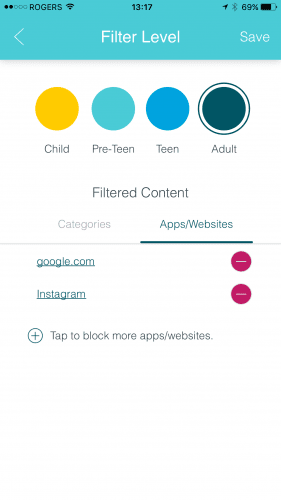
For a little test, I added google.com and Instagram to my Filtered Content list. Let us see what happens when I try and access Google.com first.
Oops, I don’t have access to google.com anymore! Let’s try to see what happens when I try and access my Instagram app.
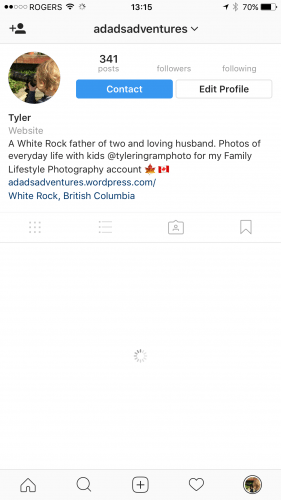
Darn, none of the content loads! The loading spinner spins for a bit and then the “Cannot access data” or some similar message shows up. The TP-Link Deco M5 really does block the content you choose to have blocked. I thought URL blocking was neat, but the fact you can block app usage is pretty awesome.
Insights: Monitoring Network Traffic
Now, I love to monitor network traffic. I’ve done it at a big corporate level down to just seeing what sort of traffic my local home network is up to. But for a parent to look into what is being accessed on their children’s devices is a pretty useful thing. Some might disagree with it, but in this digital age, I would recommend more parents look at monitoring what their kids are doing online with their connected devices.
When you select a profile and that profile has devices associated to it, you can check out their Insights. This is where you can see what a particular device is trying to access.
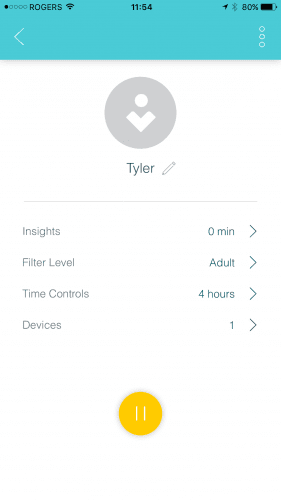
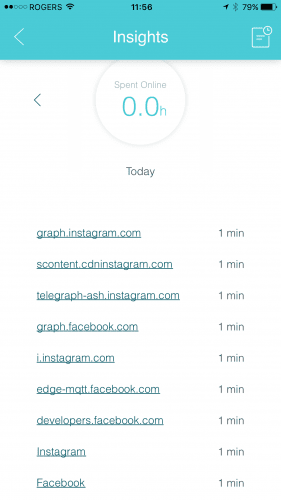
You can see the variety of URLs my phone accesses within a few minutes. If you see a URL that you want to block, it is as easy and tapping the URL and selecting “Block for Tyler.” This will block the device from trying to access that URL ever again. Again, this is only for when the device is accessing the Internet via the TP-Link Deco M5 network. The device will of course still be able to access the blocked content outside of the home network, like at school or via a public hotspot.
Time Controls: Limiting How Much Internet
Another great Parental Control feature is the ability to set usage limits per profile. You can set how many hours a day a person can access the Internet to when their bedtime is so the Internet does not keep them up at night. When testing this feature out, I might have locked myself out of the Deco units as I specified my bedtime was from 1300 hrs to 1400 hrs, which is the time in which I was testing out the feature.
When you set a “Hours per Day” restriction, the TP-Link Deco M5 will keep track of how long a Profile accesses the Internet. For testing purposes, I set my profile to 30 minutes per day.
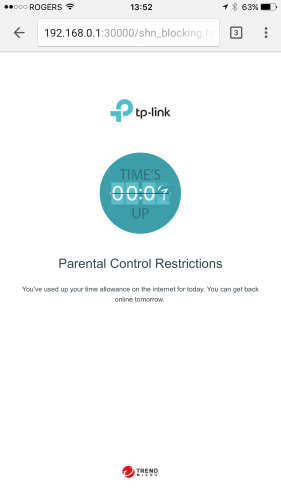
Now I would have thought that perhaps the TP-Link would have tracked actual usage of time, but being a smartphone, I guess it is always generating some sort of traffic, so the 30 minutes was used up quickly. I could see this being an issue. If your phone is sitting idle somewhere, it really isn’t sitting idle according to TP-Link’s system. All those background processes are grabbing emails and social media updates for you.
If you put your phone down to have dinner with the family, you might come back to your phone being locked out, even though you haven’t physically used it in the past 30 or 60 minutes. The downside of my testing was I had to turn off Wi-Fi so that I could access the app and remove the hour usage on my profile.
Next up, bedtime. Now for testing purposes I set my bedtime to be 1300 to 0700 so that I could check to see if Internet was truly blocked.
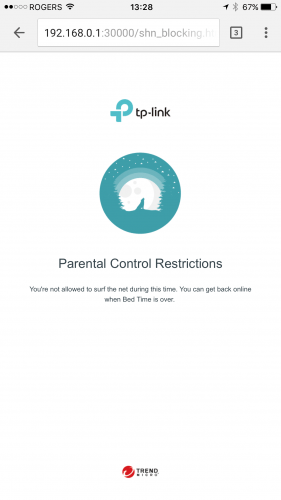
Well, it seems that I am locked out during my “bedtime” as well. Again, I had to disable Wi-Fi so that I could access the Deco unit and remove the bedtime restriction.
Overall the parental controls are pretty well thought-out and easy to manage. There is a monthly report that is sent out too, providing a useful overview of Internet usage for each profile. I would highly recommend other Wi-Fi manufacturers implement this sort of Internet scheduling too if they have not done so.

