
Thermaltake has always been known for their colorful and somewhat off the wall designs. They were one of the first companies to throw blinky lights, lots of fans, and clear side windows into their cases. Just check out our old review of the Lanfire Xaser III for an example. However, before the whole case thing, they were known for their legendary “Orb” CPU coolers. Just recently, we reviewed the Blue Orb II, which combined cool blue looks and decent performance.
Today, we get to look at one of their most unique heatsink designs yet. The Thermaltake V1 CPU Cooler is a departure from your standard heatsink designs with its elegant copper structure that resembles a great oriental hand fan rising from the middle of your motherboard like a great big copper wing. Did I mention that it glows blue? Now the burning question: Is this product all show and no go, or is it show and…go? Let’s find out!
What’s In The Box?

The Thermaltake V1 contains, surprisingly, very little in the box. The reason I say this is beause most performance aftermarket heatsinks come with a number of plates and screws that are used to bolt the heatsink to the motherboard. What we do get however is:
- AMD Mounting Bracket
- INTEL Mounting Bracket and screws
- Heatsink Paste
- Instructions
The only thing that isn’t high performance is the inclusion of the standard silicon paste. I’d really like to see Thermaltake including some higher performance paste with their heatsinks, but I guess the lawyers think that standard, boring, non conductive silicon paste is safer. The instructions come in enough languages to make it into the UN.
Compatibility and Specifications
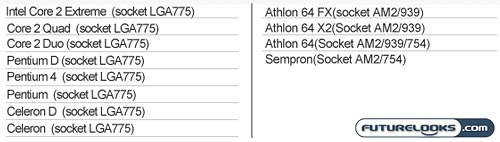
The V1 supports pretty much all current AMD and INTEL CPU’s. The best part of its compatibility is the fact that you DON’T have to rip your motherboard out to install it. It takes advantage of standard heatsink mounting mechanisms built onto the motherboard.

Despite the moderate size of the heatsink, it’s fairly light, comparatively speaking, to most of the monster heatsinks out there. However, that 637 grams still puts it at more than 300 grams heavier than the stock AMD AM2 4200+ heatsink that we’ll be replacing today. Since it uses the standard cradle, it could be a cause for concern. This may be less of a problem with the INTEL bracket as it uses a four point attachment that distributes the torque more equally.
Real-Time Price and Stock Check – Shop Like a PRO!
First Impressions
The Thermaltake V1 CPU Cooler is a heatpipe based design manufacturered completely from copper. Four heatpipes inhabit the large fan-like structure, providing tons of surface area in which to dissipate heat. Most noticeable thing about the cooler is the orientation of the fan: It is sandwhiched in between the two fan like copper structures and pulls air from one side and out through the other, working in conjunction with a front mounted fan pulling air in and the rear exhaust fan.
The unit also features a fan controller that allows you to vary the fan speed from 1300 – 2000 RPM. Hopefully this adjustement will do more than just make more noise. The Thermaltake Big Typhoon VX that we reviewed a while back contained a speed adjustment that did little to improve performance and only served to make things noisier. Hopefully, we’ll see something a bit different here.
The Thermaltake V1’s contact plate is not only shiny, but completely flat. This ensures optimum contact between your CPU of choice and the V1. The heatpipes terminate to this plate, sandwiched by another plate made of aluminum. The aluminum plate has holes drilled into it that allow the INTEL Socket 775 brackets to attach, letting the V1 use standard motherboard mounting holes. The AMD bracket sits into a channel machined into the top of the aluminum plate, and attaches to the CPU cradle much like the way your standard AMD Socket 939 or AM2 cooler normally mounts.
The Thermaltake V1 is crafted beautifully, but this beauty is not without some fragility. First off, while handling the V1, you need to be very careful as the fins bend very easily. They will also break apart from eachother if handled too roughly. Also, we noticed that the heatpipe on the opposite side of where the fan mounted was bowed in. Although it didn’t contact the fan on our sample, we have heard of units that have shipped with the bow so severe, that it would contact the fan. We know that Thermaltake would catch this in quality control so the only other conclusion would be packaging that could not protect it against compression.
System Setup
Our test system will be assembled using the following components…
- AMD AM2 X2 4200+ CPU (Provided by Geeks.com)
- DFI Lanparty NF590 SLI-M2R/G Motherboard (Provided by DFI)
- EVGA nVidia 8800 ULTRA Video Cards in SLI
- Seagate 250 GB SATAII 16MB 7200 RPM Hard Drive (Provided by Geeks.com)
- Western Digital 36 GB 10K SATA Hard Drive
- Creative Labs X-Fi Xtreme Music Sound Card
- LG DVD Writer – (Provided by Geeks.com)
All our components were assembled into the drool worthy CoolerMaster Cosmos 1000 Enclosure, which we’ll be reviewing in short order. Powering the system was a CoolerMaster 1250 Watt Power Supply supplied by CoolerMaster. We’d also like to thank our friends at Geeks.com for their contributions as well. Our system was OS’d with Windows Vista Premium.
The 90nm version of our AMD AM2 X2 4200+ CPU was chosen to provide some heat to stress the Thermaltake V1. Our heatsink paste of choice is good ole Arctic Silver 5. We used the CPU Benchmarking function of 3DMark2006 to heat up our CPU and used ITE Guardian provided by DFI to check the temperature of the CPU during testing.
Let’s check out how the V1 assembled into our system and then finally, we’ll slow cook our Thermaltake V1 with our AMD X2 4200+ CPU to see how well it performs.
Real-Time Price and Stock Check – Shop Like a PRO!
Installation and Setup
The installation and setup of the Thermaltake V1 Cooler was fairly easy since it does not require the disassembly and installation of a motherboard bracket like other high-end coolers. The V1 uses the stock INTEL and AMD mounting mechanisms. However, installation wasn’t without its issues.
Although clearance was not an issue in our setup, due to the bottom mounted power supply in our CoolerMaster Cosmos 1000 case, I could see the possibility for the cooler to contact the crossbar in some cases. Motherboards that place the CPU cradle closer to the edge could cause the V1 to contact top mounted power supplies.
The extra weight of the cooler (V1 = 637 grams vs. 348 grams = Stock) combined with the standard cradle was cause for some concern. I’ve actually had the cradle clips snap on other heavy coolers that use the stock clips. Once snapped, the cooler would crash into the back of a running video card and cause CPU temps to skyrocket. Though no permanent harm was done, it could have caused a short circuit, sending your high powered video card to the high powered trash compactor.
During assembly, I found it very difficult to line up the retention clip with the cooler and the AMD CPU cradle. Since the AMD clip did not have any sort of self centering mechanism, and just sort of hangs there free, I found myself fiddling with the clip quite vigorously, often contacting the sharp edges of the fins. When I finally got the clip to close down, the cooler itself would end up crooked. Closing the clip and making sure the cooler was square to the CPU at the same time was impossible. I had to manually crank the CPU cooler square to the cooler. What I would have liked to have seen is a way to attach the clip so that you aren’t fiddling around so much. This makes the V1’s INTEL mounting bracket a little more compelling because the bracket sits outboard, and can be reached without having to bump around under the V1’s fins.
Nontheless, we got it attached, and we got it centered with quite a bit of twisting and torquing. This definitely can’t be good for the stock plastic cradle and it’s two plastic clip points. After a final check, we got to see how it performs compared to the stock AMD cooler that came with our X2 4200+ CPU. Yes folks, in Thermaltake style, the cooler glows some funky color courtesy of Blue LED’s.
Performance
In order to evaluate the performance of the V1, we closed the door on our CoolerMaster Cosmos 1000 case, and took some quick readings of the thermal performance of the cooler at idle with both the fan cranked and set to low. Readings were taken six inches away from the side panel, directly above the cooler. Here are our results…
- Low Setting: Temp = 46 C , Noise = 41 dBA
- High Setting: Temp = 45 C , Noise = 45 dBA
At idle, the temperature is improved over the AMD Stock cooler by a whopping 11 C degrees with the fan at the lowest setting. At the highest fan setting, there was only a one degree drop in temperature, but it was followed with a 4 dBA increase in noise and it was VERY noticeable. Hopefully the high fan setting does more under load. To establish load conditions, we ran 3DMark2006 for an hour using its built in CPU benchmark. We took readings with the fan at its highest and lowest settings. Here’s what we found out:
- Low Setting: Temp = 57 C , Noise = 41 dBA
- High Setting: Temp = 57 C , Noise = 45 dBA
Since the fan speed is manually adjusted, we did not expect any change in noise levels from the idle readings. However, what we were disappointed with was the fact that the increased fan speed did nothing to increase performance. It only served to increase noise levels. Compared to our stock AMD cooler, which roasted at 72 C under load, the 15 degree drop in temperature was pretty impressive. Although I appreciate Thermaltake for providing fan speed adjustment, it was a pretty useless feature under our test conditions.
Real-Time Price and Stock Check – Shop Like a PRO!
Final Thoughts and Conclusion
The Thermaltake V1 CPU Cooler has style, elegance, and blue LED’s. Mmm… Blue LED’s… It’s built with such style and artistic flair that it almost looks better just sitting on your mantle. Initially, we were concerned with the performance of such a “pretty” heatsink. However, based on the numbers we gathered from our testing, the cooler definitely beats up a stock AMD cooler, making it worth coveting if you are looking for something that is just a little different from the norm. Although the V1 definitely puts up numbers to go with its unique looks, it wasn’t without some faults.
For example, our installation took a frustrating ten minutes. The difficulties were caused by the included AMD cradle clip and the fact that it was not attached to the heatsink, leading it to just dangle around during install, making it difficult to line it up to clamp it down. As mentioned earlier, a bit of torquing and twisting was required to get it straightened into place. With the V1 already being nearly double the weight of the stock AMD cooler, this could only put more torque on the plastic cradle that the heatsink is attached to. Add to that a fragile but elegant heatsink design, and you could be looking at one beat up looking heatsink after an install. Bent and seperated fins aren’t so pretty anymore.
Usually, high performance coolers use a beefed up mounting system, but the trade off would be the fact that the V1 does not require removal of the motherboard to install. These issues don’t exist with the included INTEL clips however as they bolt to the V1 slightly outboard and self align to the stock mounting holes on the motherboard. The fan adjustment was a welcome addition, but unfortunately, the addition did little to improve thermal performance. It just got louder.
Overall, the Thermaltake V1’s performance definitely stands up for itself. However, the issues with the AMD CPU installation took it down a couple notches for me. If you’ve got an INTEL CPU, then the V1 should install as easily as a stock cooler backed up with solid performance and a truly unique look…blue LED’s included…
Pros
- Very unique design looks great through a clear side window
- Substantially improved cooling performance over stock AMD cooler
- No need to remove motherboard to install
- Blue LED’s anyone?
Cons
- The arts fartsy design is a bit fragile
- The AMD bracket is finicky and hard to install squarely
- Fan controller does very little to improve performance on highest setting
Overall Rating: 8.5 / 10.0
Discuss This Review in the Futurelooks Community Forums
Real-Time Price and Stock Check – Shop Like a PRO!
