- Dual-band 2.4GHz and 5GHz with beamforming+
- Ease of setup
- Affordable price point
- USB 3.0 port is inconveniently located
- Antennas do not detach
Testing and Performance
There can be many factors that affect your network performance. Things such as how many people are currently using the network, what sort of other radio interference is there in the general area, what are the devices you are trying to communicate to and from, and so on.
When making use of an iOS app called Wi-Fi SweetSpots, we can check out what some average speeds can be had around the area. The environment the Tenda AC18 is being tes,ted in is very noisy with at least a dozen of other Wi-Fi routers and access points nearby. Those I have no control over so we will see how the Tenda AC18 can handle a noisy place.
First up is the 5GHz side of the Tenda AC18. The app revealed an average speed of 236.8 Mbps (29.6MBps) while walking at least 50 feet away from the device.
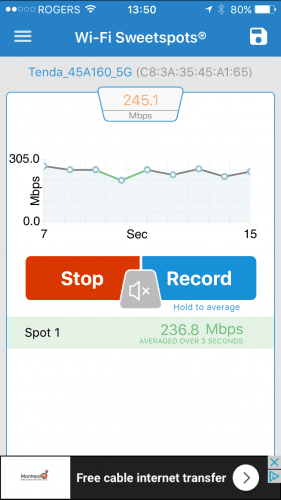
Switching over to the 2.4GHz side of the Tenda AC18, of course, you see a drop in speed but you are able to go a further distance than you can with 5GHz. The average speed I observed was about 62.7 Mbps (7.8MBps). Still plenty useful for the average user.
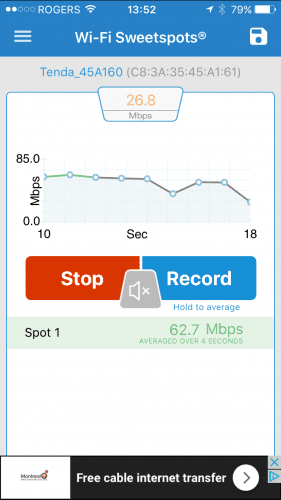
In the next test, I took an ADATA 1TB external USB3.0 drive connected to the Tenda AC18 and transferred a 450MB file between the drive and some connected devices. Did I mention that the placement of the USB 3.0 port is very odd?

The connector is right in the middle of the front of the router itself. Not the back with all the other connections, but the front. Depending on the device being connected, it may be hard to keep an externally attached device with a cable sticking out the front of the Tenda AC18. Imagine having a printer plugged in there?
Now depending on the network traffic, plus the speed at which the 1TB drive reads/writes and the speed in which we’re connected to the Tenda AC18, these can all factor into the test results. Unfortunately for the wireless tests, I do not have access to anything higher than a single antenna 802.11n capable device that file transfers can be done with.
- External Drive to Desktop (wired): 450MB file at 366.24mbps (45.78MBps) (download)
- Desktop to External Drive (wired): 450MB file at 307.08mbps (38.39MBps) (upload)
- External Drive to Laptop (5GHz 802.11n): 450MB file at 121.86mbps (15.232MBps) (download)
- Laptop to External Drive (5GHz 802.11n): 450MB file at 89.84mbps (11.23MBps) (upload)
- External Drive Laptop (2.4GHz 802.11n): 450MB file at 42.17mbps (5.39 MBps) (download)
- Laptop to External Drive (2.4GHz 802.11n): 450MB file at 34.42mbps (4.3 MBps) (upload)
These numbers should give you an idea what to expect with an external drive connected to this router: probably good enough for a general purpose, network-accessible drive. I probably would not go streaming 4K UHD videos from it, but 1080p would be okay or saving family photos to it would be ideal. You can also make the drive accessible via the Internet, but I would advise against that as the only option I really saw was for regular FTP. You would want a more secure form such as sFTP when accessing your files from the Internet side.
What About Beamforming?
The nice thing about a dual-band WiFi router is that you do not need to think too much about which devices you should put on which frequencies. If you want the best speeds with data transfers, then you will want to have your devices associate to the 5GHz channel. Devices that may be older or are further away from the WiFi router should be placed on the 2.4GHz channel.
Beamforming is a feature that most WiFi routers will have these days. What beamforming will do is allow devices that are on the edge of the wireless signal to get a boost of signal to ensure the best possible performance. That means the “blanket” that the WiFi Router will cover will move and morph based on where your devices are and where a signal may need to be boosted. The further away from a WiFi router you are, the slower the data transfer rates will be. Beamforming can help boost the signal and thus give the connected device a bit more speed.
Final Thoughts
The Tenda AC18 (around $85 online) is a great little router for the price point. You have access to dual-band features and Beamforming technology while having a simple and easy-to-use web UI to make your changes.
The Tenda smartphone app is a nice touch and, so far, it’s the nicest mobile app I’ve used with a router. Not only can you change settings via your smartphone, but you can also do some nice diagnostics from it too. The one odd point was how it told me the Tenda AC18 was not capable of making use of an external hard drive, where you can clearly see in the UI screen shots above plus the testing that I could make use of an external hard drive.
Performance of the router in terms of data transfer speeds is where I would expect them to be for not being a MU-MIMO type WiFi router. This also helps keep the cost down. Besides, not many client devices (such as smartphones, laptops, or desktops) that exist have MU-MIMO support anyhow.
If you are looking for a good router that doesn’t break the bank and is easy to set up, then take a look at the Tenda AC18. It has the features most people will use at a price that will still allow your kids to go to college.

