- Dual-band 2.4GHz and 5GHz with beamforming+
- Ease of setup
- Affordable price point
- USB 3.0 port is inconveniently located
- Antennas do not detach
Using the Browser-Based Setup
As with most WiFi routers, the setup is done via your favourite web browser with the use of a wizard. Just navigate over to the default IP address of 192.168.0.1 or the URL http://tendawifi.com. This will bring up the following simple welcome screen.
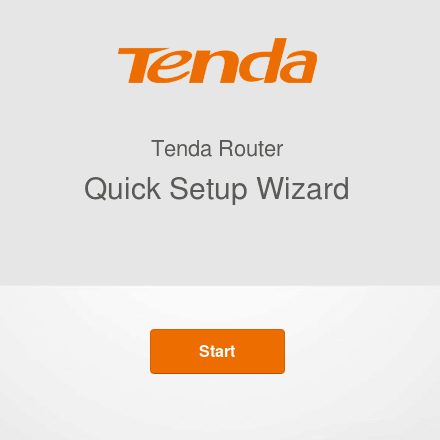
You will be asked to set up a password for not only the WiFi connections but the router itself. I would highly recommend changing the default password that shows up on the screen. This is also the same password that is on the top of the device if you are trying to set up the router via your smartphone.
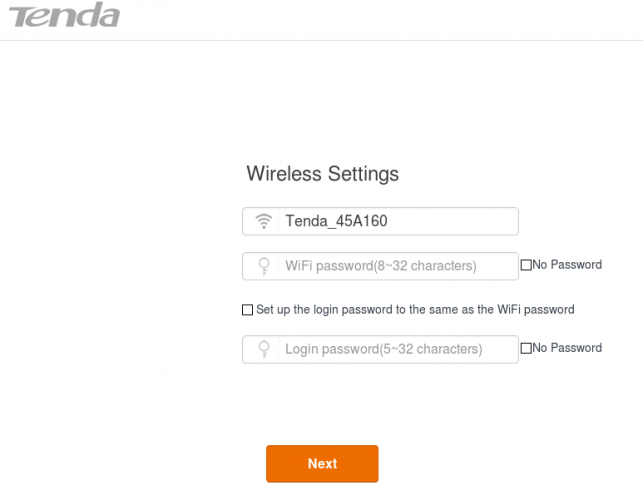
After the passwords have been dealt with, it is time to tell the Tenda AC18 what sort of Internet connection you have. Most people will probably have a DHCP type connection, though for some reason the Tenda AC18 thought I had a PPPoE connection. My testing setup just has the Tenda plugged into a switch that is on a larger network, but DHCP probably should have been its first choice.
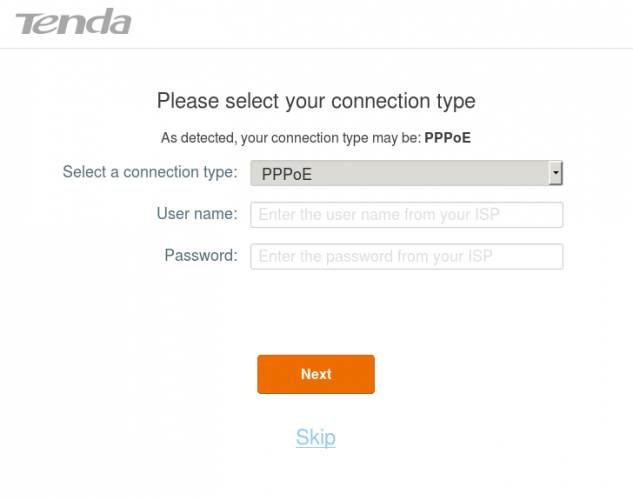
If everything has gone well, you should be presented with the Internet Status screen. Here you can ensure you are good to go! You can click on the parts of the image to have status information shown to you or you can drill down further into the side menu options.
Fiddling with the Settings
Wireless Settings is a place you might want to visit if you want to tweak your WiFi network. Most people will want to at least create their own names for the SSIDs.
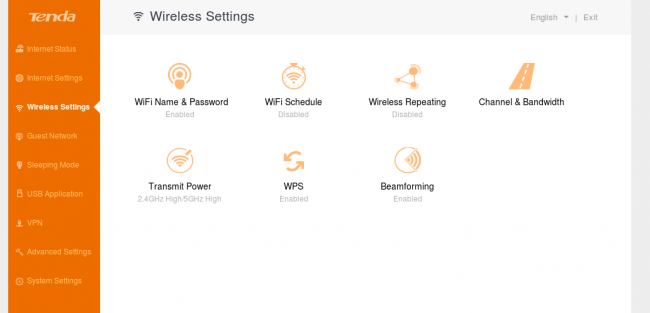
For those who are a bit more power consumption weary, you might want to enable the Sleep Mode. As long as there is no active network activity (greater than 3kbps), the router will go into sleep mode and use less power. At our household, I don’t think the network will ever see less than 3kbps of network traffic. Then again, I don’t typically trust network devices going to sleep and waking up when they are ready.
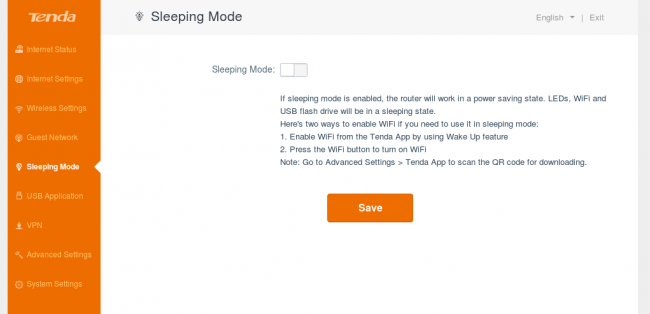
USB Application is where you can go and enable the NAS (network-attached-storage) type feature of a connected external USB 3.0 drive, enable the media server ability or connect a USB-based printer.
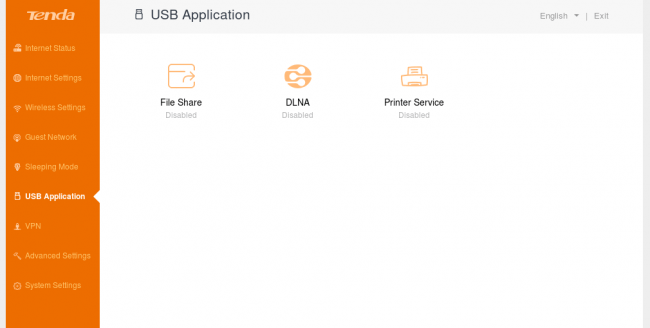
Advanced Settings is fairly straightforward. Most settings people will probably not make use of, but it’s definitely nice to know that they’re there.
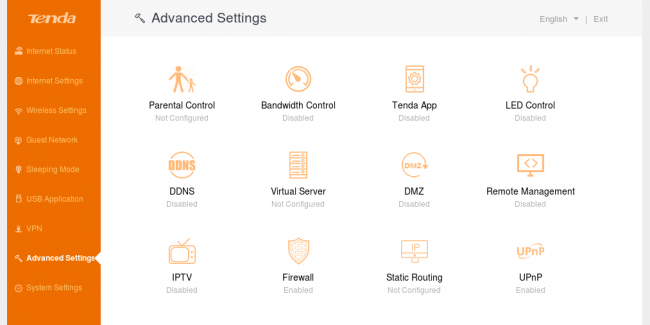
Now the last one is System Settings. Some of it I would have probably grouped in the “Advanced Settings” or a Network Settings option such as the LAN IP, DHCP Reservation, etc. I guess I am used to seeing those sort of items on their own with things like Firmware Update or Diagnostics being on a System type page.
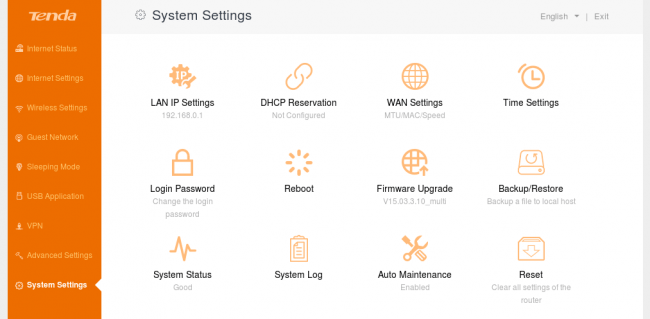
Overall the web-based configuration of the Tenda AC18 is good. It is easy to navigate and change the features that most people would like to change. The minimalist sort of approach without filling the page with a lot of options or text to confuse someone I think is good. There are advanced features that can be enabled and modified but for the most part, it is an easy-to-use web-based interface.
Tenda WiFi Smartphone App
In a past experience, I have been unable to make use of a router’s smartphone app, but I am happy that Tenda’s app works right out of the gate. This is also how I think a smartphone app should be for a consumer-grade WiFi router. Not only does it easily recognize the router itself on the network, but it also shows me the other devices that are connected to it.
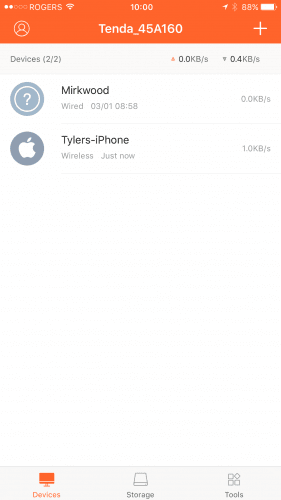
You can also find out more information about a connected device too.
There are oodles of information at your fingertips when you make use of the Tenda smartphone app. The diagnostic features are nice to have without having to sit down at a computer and configure them. It is nice to see more mobile-friendly apps that allow you to maintain your home or small office network.
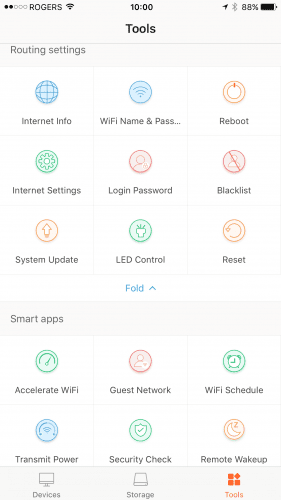
While playing with the mobile app, I did notice that the USB 3.0 drive I connected to the Tenda AC18 was not available, according to the smartphone app.
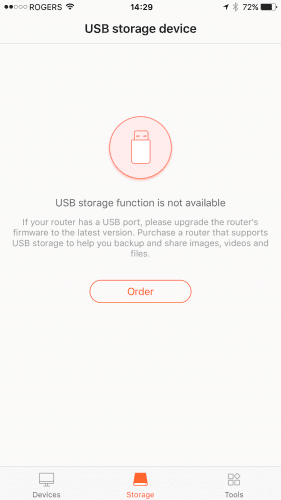
The app told me to check for the latest firmware, which I did. The router (at the time of this review) is running the latest firmware available and it will not let me make use of my 1TB ADATA rugged drive. When I log in locally to the router via a desktop computer, however, I can access the USB Storage settings without any troubles. I can still access the drive via the desktop through SMB client and such too.

