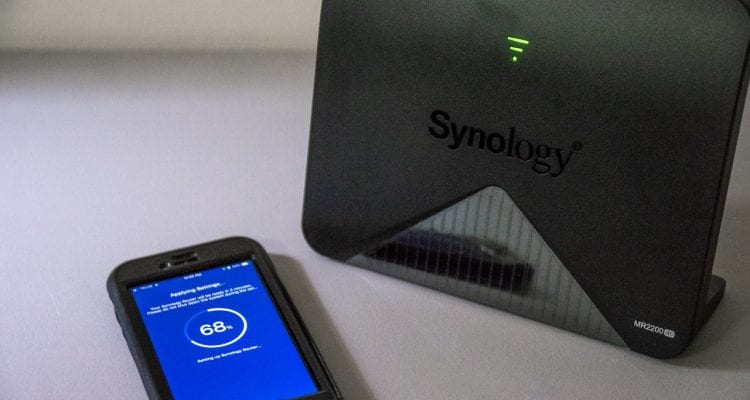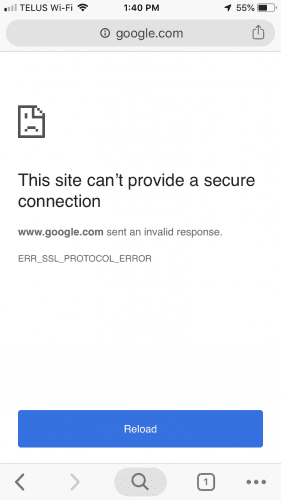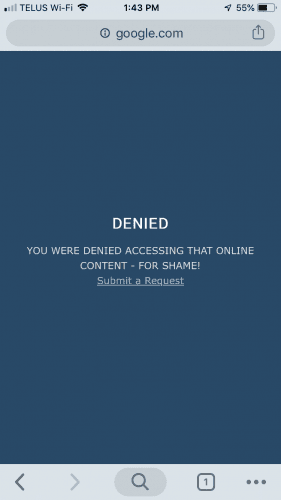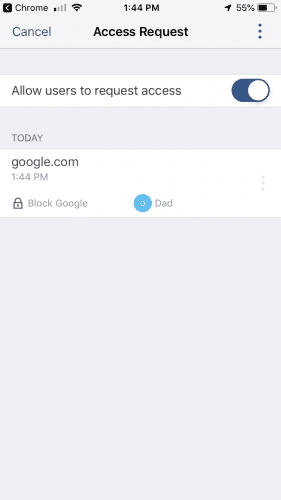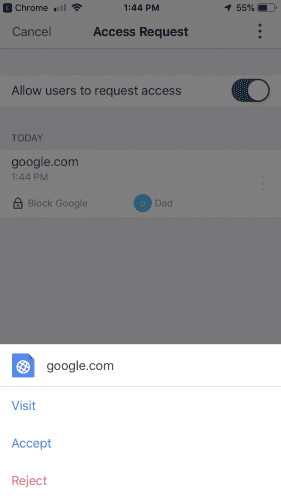- Easy to use Synology Router Manager
- Stand-alone or part of a Mesh Network
- Good Wi-Fi Coverage
- Single LAN port
- Advanced network configuration through Desktop only
Parental Controls
I have mentioned in previous Wi-Fi-based reviews how I have an interest in Parental Controls. With having small children in the home who one day will be accessing the Internet, I am on a mission to see how each Wi-Fi manufacture handles Parental Controls. Synology’s SRM can create user profiles, and with those profiles, you can assign devices to them. You can set what sort of person the user is, such as an Adult or Child. You can set up times they are allowed to access the Wi-Fi signals and can even track the websites or apps they are using. Granted, this only works inside your Wi-Fi network, SRM cannot track the devices outside of itself.
Parent Controls on the Synology MR2200ac (or RT2600ac) is set up through the Synology Router Manager or SRM with the Safe Access package, which comes installed by default. Setting it up is easy and straight-forward. You first start by adding the profiles, and in my case, I just made 3, one for myself, my wife and my eldest. Once you set up the profile, you can then assign devices to that profile. For mine, I have an iPhone, iPad, and Desktop computer attached. Once all the profiles are set up, you can look at the overview to see what’s happening at a glance

You can see who dominates the world of technology, whether that is a good thing is up for debate. You may also notice that there was an attempt on an inappropriate website (google.com for fun).
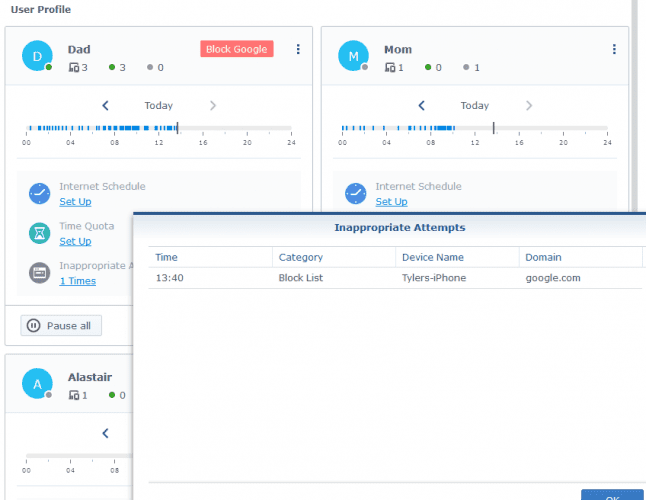
I quickly set up a blocking web filter for my account. When I triggered it, I was notified via SRM’s DS Router app as well as from a desktop notification. There are a lot of ways you can manage the safety of your network users. You can block by type of profile role, i.e. child, employee, guest or create a custom filter. The custom filters allow you to prevent types of connections or specific URLs.
You can also set up a custom block screen that has a link that allows the user to request access to that content they are trying to access.
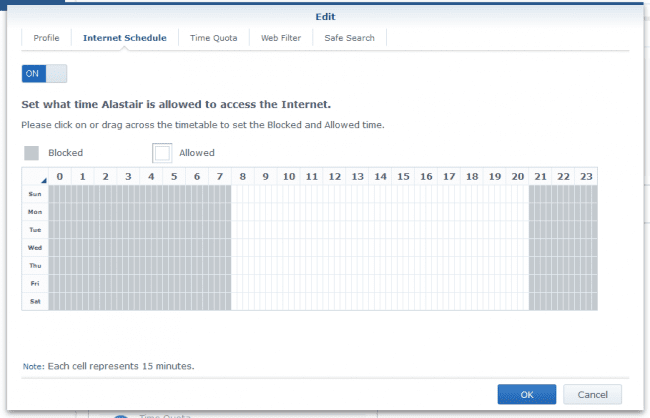
Another great feature, especially those in a family environment, is the ability to set schedules. It helps limit the online time the devices in your network have access to the Internet. You can also pause all traffic from and to a specific profile, as well. Handy when you need to ensure your family is doing their chores! If you want to only allow access for a certain amount of time during the day, but you are not picky about when then you can also set up a Time Quota. Once they run out of their time, access is not available until the next day.
All these Parental Controls can be quite handy if your family is has many wireless electronic devices. They help you limit their connectivity. You can also set it up for wired devices, too, such as a Sony PS4 or Microsoft XBOX. Pretty handy features for parents!