Installation and Setup

There isn’t much you need to do when it comes to setup. Since there is no software to install since Apple already builds in the most excellent Time Machine app into the OS, all you have to do is just pick your connection, plug in the power connection and go. System requirement do specify Mac OSX 10.4.9 or greater. Let’s move on to the performance aspects of this drive shall we?
Performance

Using QuickBench we ran tests on all connections to figure out some read and write speeds. We used the extended file test and ran each benchmark five times so that we got an average over the five runs. Here’s what we found.
USB 2.0
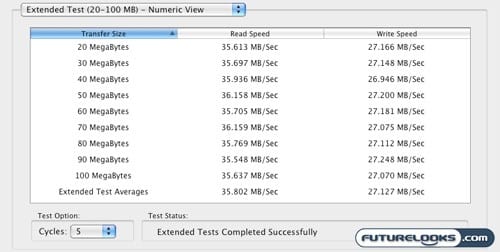
USB 2.0 is pretty much the standard when it comes to connections on all Macs, especially since they crippled the new Aluminum Macbooks. Theoretically, USB 2.0 is faster than Firewire 400 and the results above show some pretty decent performance, but of course nowhere near the theoretical max of 60 MB/s.
Firewire 400
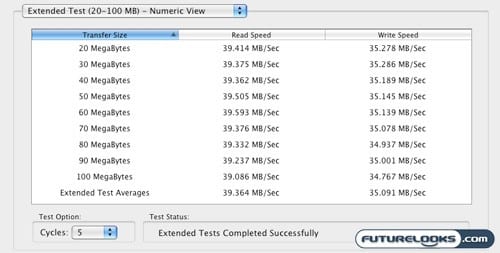
Here’s where new Aluminum Macbook owners should be a little choked. While USB 2.0 is theoretically faster, Firewire 400 is faster in the real world by quite a bit. It handily beats the results under USB 2.0 despite a lower theoretical maximum speed of 49 MB/s for that interface.
Firewire 800
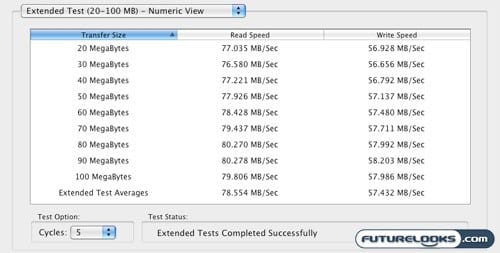
Firewire 800 steals the show of course and only those Mac’s that have Firewire 800 ports will be enjoying the speed that this drive has to offer. As a quick comparison, the internal drive of my MacBook Pro, which is a 7200 RPM 500 GB Seagate 7200.4 Notebook Drive, gives us an average read speed of 79.33 MB/s and an average write speed of 79.19 MB/s. Firewire 800 is definitely the king on the Mac platform when it comes to external storage connection options.
