Package and Software

The Razer Salmosa comes with a batch of accessories similar to what we’ve seen in other Razer peripherals. For instructions you’ll find both a quick start guide and a master guide. The quick start guide doesn’t so much show you how to plug in a mouse as it does show you the different features of the Razer Salmosa. As for the master guide, it is what it’s name implies. It ramps up the detail of the quick start guide by a factor of ten, and also includes a driver disk for the customizable options of this mouse. Finally there’s a certificate of authenticity, welcoming you to the “cult of gaming,” and some Razer logo stickers to place on your gaming rig to show off your l33tn3ss.
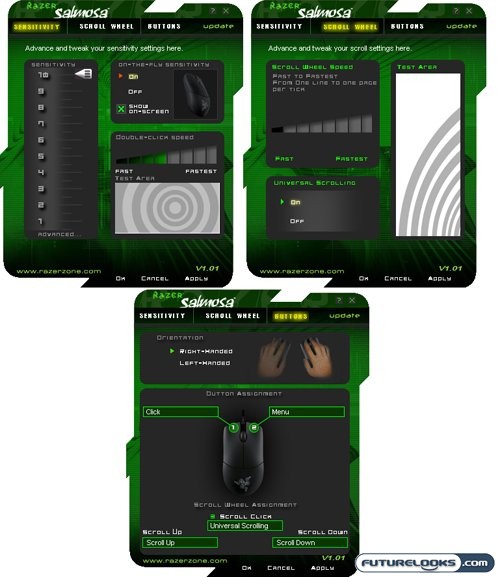
Those that are questioning the point of included a driver disk with a 3-button mouse haven’t really been paying attention to this review thus far. The software included with the Razer Salmosa is almost a given should you wish to utilize all the customizations offered with this mouse. From here you can customize basic sensitivity settings, tweak the scroll wheel, and futz about with the button configuration. You can also switch the hand with which the Razer Salmosa is used. I should note that I was able to run this software on both 32-bit and 64-bit versions of Windows Vista without issue. Did all this customization, combined with the incredibly precise sensor on the Razer Salmosa, help me out in my gaming endeavours? Well now it’s time to find out.
No Really. I’m Testing. This is How I Test.
When it comes to testing gaming peripherals, I’m sure there’s some incredibly scientific method available to see if one particular sensor can more accurately pick this pixel or that over another mouse sensor. I know of no such processes, and I still find that some good ol’ gaming is still the best way to test real world performance.
For testing I used my standard test rig, and loaded it with preferred titles like Team Fortress 2 and Supreme Commander. I then pretty well carried about like I normally would in these games, capturing territories and popping a few rounds in some online opponents.

When it comes to Team Fortress 2, I tend to focus on two classes, depending on which map and game type I’m playing. Those two classes are the Heavy and the Scout. The play style of these two classes are like night and day, and I found the Razer Salmosa more than capable of handling them both with ease. With the Heavy I could easily plow into a crowd and mow down that crowd, or be able to move about easily should the crowd decide to reciprocate. With the Scout, I was able to pull off run-and-gun manoeuvres while being confident that the 3G sensor found in the Razer Salmosa would allow me to turn around and GTFO should the going get rough.
When I changed to my 3rd class, things did change a bit. The Sniper is the one class that benefits the most from adjustable DPI settings. The play style of such class benefits from such adjustments by allowing more accurate ranged shots while being able to switch to normal movement for more heated battles. The Razer Salmosa makes this difficult, as the mouse has to be flipped over to change settings. Doing this in a fire fight means that you are pretty well dead, if you rely on such a feature. It would have been nice for Razer to have located the switches for these settings on either side of the mouse, or in some area more readily accessible than the bottom.
All isn’t doom and gloom with the button configuration. The main buttons are very responsive, with good travel distance, and excellent tactile feedback. The scroll wheel is of particular interest. The mechanism behind it is much more tense then what’s found in many other mice, and allows for you to easily pick your desired weapon without overshooting it due to excessive scrolling.
Real-Time Price and Stock Check – Find More RAZER Products
