
Once plugged in, the Sidewinder Mouse lights up in quite the fashion. The DPI buttons illuminate based on which settings is selected, and the LCD displaying that setting is fully backlit. Just to add to the bling factor, Microsoft added an LED on the bottom and pointed it out the rear of the mouse. This gives an effect some have described as looking like a jet engine. Hopefully it performs in a similar fashion.
The Accessories

Along with the Sidewinder Mouse, Microsoft has included a host of accessories that are best suited to this wired gaming rodent. In a small black (and notably heavier than it should be) rubberized case there were the afore mentioned weights, as well as different replacement feet for the bottom of the mouse. Of the weights, there are three 10g and one 5g. This gives you the option of setting a weight for the mouse of between 5g and 30g, in 5g increments. As for the replacement feet, each set is coated differently to affect how much they slip across your mousing surface.
The box itself is weighted, and is actually meant to double as a cable holder. There’s a slot to route the cable through, and it’s held in place to prevent tangling and maintain enough slack to allow you move around freely.
The Setup
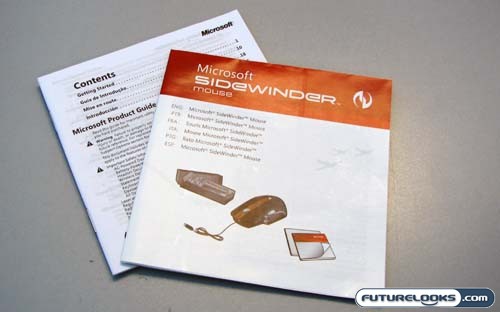
Once you select the weight of your Microsoft Sidewinder Mouse, and pick the set of feet you want to use, you are ready to connect everything and install the software. Microsoft’s guide is rather helpful and concise, but they didn’t include any type of software CD. To fully utilize the Sidewinder, you need to download Intellipoint from Microsoft’s download site. On the bright side, this will ensure that you always have the latest version. On the downside, those unfortunate enough to not have Internet (they do still exist) can get the full benefits of the Sidewinder. The mouse still works, but it loses its programmability.
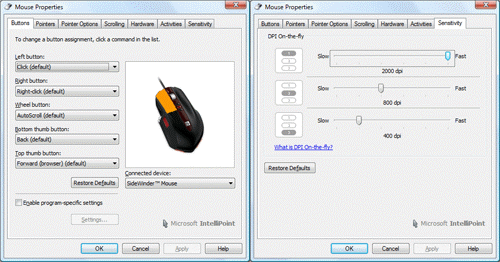
As mentioned, Microsoft uses only their standard Intellipoint software with the Sidewinder Mouse. There are of course features in the software that are specific to the Sidewinder. From the applet you can do the usual like changing mouse rates and button settings, but you can also select which buttons have which DPI settings. There’s also a built in macro editor that works in concert with the mentioned macro button. You can create new macros from here, as well as edit the ones that have been recorded on the fly.
Real-Time Price and Stock Check – Shop Like a PRO!
