
When Twitter first launched in 2006, it was a preferred microblogging arena for social media enthusiasts and diehard online geeks. These days, it’s populated by everyone from Jason Calacanis to Perez Hilton, Miley Cyrus to Martha Stewart. If you don’t think this social networking service has gone mainstream, you’re probably still living under a rock (or just haven’t embraced your inner geek).
The thing is that most people don’t know how to make the most of their Twitter experience. They sign up for an account, follow a couple of their friends and maybe a handful of celebrities, and they just leave it at that. This is not how you capitalize on the power of Twitter. To do that, you need to get the right interface.
We’ve compiled a collection of some of the most popular Twitter clients available for your desktop or notebook (or netbook) computer. We’re showing love to both the Windows and Mac folks in the audience and, if you’re willing to give it a whirl, some of these may work in Linux too. Which reigns supreme? Let’s see what’s out there.
Tweeting from the Twitter Website
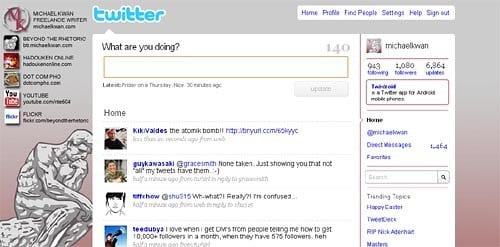
When you first sign up for an account on Twitter, this is probably where you get started. In many ways, the main Twitter website is the meat and potatoes of the microblogging service, but like meat and potatoes, it’s not all that satisfying after a while. The provided features are pretty basic and they don’t come with any of the fixings that you’d find on some real Twitter clients.
From the Twitter website, you can send out a tweet, access your replies (which are now called mentions, apparently), read your direct messages, and follow (or unfollow) other accounts. It’s nice that they have added the “trending” topics in the sidebar, so you can see what everyone else is currently tweeting about.
Perhaps the biggest pitfall of using the Twitter website as your primary client is that it does not auto-update when new tweets come in. Instead, you have to refresh the page yourself. You also don’t have integrated access to things like TwitPic, URL shortening, and so on.
Pros: No installation needed, convenient, trending topics
Cons: No access to supplementary services, not auto-refresh
Verdict: A convenient starting point, but far from robust
Get it at Twitter
TwitterFox Hides in the Taskbar
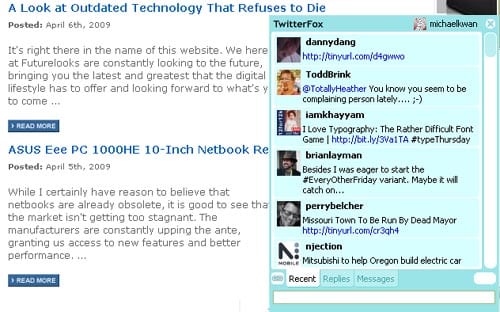
Mozilla Firefox is one of the more popular web browsers out there, regardless of whether you’re running a machine powered by Windows, Mac, or Linux. Surfing through the Mozilla site, you’ll find an ever-increasing abundance of add-ons for Firefox. Some of these help to manage your bookmarks, for example, whereas others aid in the downloading of embedded videos. Not surprisingly, there’s also a Twitter client in there too.
TwitterFox is one of the less invasive desktop Twitter clients, because it runs from within your web browser. It shows up as a small Twitter-styled “T” in the browser’s status bar, popping up with a dialog window when you receive new tweets from your friends. There are separate tabs for regular tweets, replies, and direct messages.
This Twitter client may not be very resource-heavy, but it’s not very powerful either. Much like the Twitter website, you don’t get any of the extras that you’d find with other clients. I’d only recommend it for “casual” Twitter users.
Pros: Integrated into Firefox, unobtrusive, auto login
Cons: Very basic set of features
Verdict: A clean and simple client for light users
Get it at Naan Studio
Getting a Little More with Twhirl
The first Twitter client that I ever used was Twhirl. It was easily one of the most robust offerings at the time, because it came equipped with a number of notable “extra” features that expanded the Twitter experience. For example, URL shortening was integrated right into the client, allowing you to choose from a number of options. There was also one-click access to TwitPic uploading, so you could quickly share a picture with your friends as well.
Just as with Twitterific, the tweets are color-coded in Twhirl. The “home” tab shows everything, but you can drill down into just replies or direct messages using the appropriate tab too. There are also sections to save your favorite tweets, look up profiles, and search through Twitter for keywords.
As an Adobe AIR-based application, Twhirl is a little on the heavy side when it comes to resources, so it may not be the best option for lower-powered netbooks. Because there is no grouping feature, it may not be the best option for Twitter “power users” either. If you’re following no more than a few hundred people though, Twhirl will suit you just fine.
Pros: TwitPic and URL shortening integration, supports multiple simultaneous logins
Cons: Lack of grouping, icons are quite small
Verdict: Best for intermediate users who need URL shortening
Get it at Twhirl
TweetDeck Steps Up the Integration
Are you a Twitter pro? Do you follow thousands of people and have thousands of people following you? Are you not satisfied with the basic Twitter experience and want to pull as much as you can from this popular microblogging service? TweetDeck just might be for you and that’s largely why it has grown to become one of the most popular clients today.
The single biggest feature that separates TweetDeck from all the other aforementioned Twitter clients is the ability to group the people you follow. This may not be too useful if you’re only following 10 or 20 people, but when you’re following several thousand, a full feed can be very overwhelming and largely unusable. By setting up the groups, you effectively have several separate (but related) feeds instead.
The incredibly robust feature set of TweetDeck doesn’t stop there. It’s got integration with TwitPic, URL shortening services, 12seconds video, TweetShrink, TwitScoop and, most recently, Facebook. It’s got everything, but as a result, may look very cluttered and intimidating for users who don’t need all of these features.
Pros: Groups, Facebook integration, TwitPic previews, lots of features
Cons: Can look complex, takes up a lot of visual space, no multi-account support
Verdict: A fantastic option for Twitter veterans who want more
Get it at TweetDeck
DestroyTwitter for Destructive Types?
I know. DestroyTwitter has to be one of the strangest names for a Twitter client, because you don’t really want to destroy the microblogging service, do you?
On the surface, DestroyTwitter looks an awful lot like what you’d get with TweetDeck, but the features are not nearly as robust. For example, you’ll find that it does not have any grouping feature to handle your immensely large list of people that you follow. The column-based design is functional and reasonably easy on the eyes.
But that’s looks. In terms of usability, it doesn’t bring enough to the table to trump TweetDeck or Twhirl in my books. It doesn’t have the “groups” feature of TD and it doesn’t do multi-accounts like Twhirl. Future releases may address these shortcomings though.
Pros: Functional column design, separated into different pages
Cons: No multi-account support, no groups
Verdict: Mediocre alternative that offers no major selling point
Get it at DestroyTwitter
Seesmic Desktop Combines It All
One of the newest clients to jump into the Twitter arena is Seesmic Desktop, an expansion on the existing line of clients from Seesmic. This could easily be the most robust Twitter client available to date, because it capitalizes on nearly all of the strengths of every other client.
For starters, it supports color-coding and multiple simultaneous user logins (like Twhirl). This is not surprising seeing as both Seesmic and Twhirl are in cahoots with one another. If you have more than one Twitter account, you can tweet from it and access its feed from within a single application. Second, it comes with the same kind of grouping function as TweetDeck, so you can easily organize those thousands of interesting tweeps.
With TweetDeck, you arrange things using the right and left arrows at the bottom of each column. With Seesmic, you drag and drop. This is a lot more convenient. If you don’t like multiple columns, Seesmic Desktop also comes in a single-column configuration. Naturally, URL shortening and TwitPic integration are here too.
Pros: Combines the best features of Twhirl and TweetDeck
Cons: A very beefy application that may intimidate some
Verdict: The most complete and powerful client available today
Get it at Seesmic
Twitterific for the Mac
While Twitterific is also available for the iPhone and iPod touch, I’ll be focusing on the desktop/laptop version today. Unlike some of the other clients that are a little more cross platform-friendly, Twitterific has been designed specifically to work with a Mac and comes in a paid version for $14.95 and an ad supported version that is free. Another new Mac specific client that was just released is Nambu, but we’ll give it a bit more time to mature.
The single column design is clean, simple, and user-friendly. To differentiate between the different types of tweets, the text boxes are color-coded. Regular tweets are a light grey, replies are in brown, and direct messages (DMs) are in blue. Tweets that have been read are dimmed.
If you hover over a tweet, you can see little icons for accessing user tools, replying to the tweet, or jumping to the person’s website. For your convenience, Twitterific is also equipped with a number of keyboard shortcuts like replying with command-2 to reply. Unfortunately, many important features are missing, like URL shortening or grouping.
Pros: Color-coded tweets, user tools, keyboard shortcuts
Cons: Free version is ad-supported, no URL shortening or TwitPic support
Verdict: The most popular Mac-based Twitter client
Get it at The Icon Factory.
You Need a Client, Not a Fail Whale Homer
If you’re already a part of the Twitter phenomenon, you may be all too familiar with the fail whale. If you haven’t encountered the sad aquatic mammal yet, consider yourself very lucky. Either way, seeing Homer held up by a bunch of little birds is awfully funny.
The great thing about nearly all Twitter clients is that they are completely free (with the exception of Twitterrific which has two versions: paid and ad supported). So, if you find that you’re not a fan of DestroyTwitter, it doesn’t cost you anything to jump to Twhirl or Seesmic Desktop. Try them out for yourself and see which best suits your needs. No matter which you choose, I highly recommend that you use a client of some kind. The Twitter Site itself just doesn’t cut the mustard.
Looking for where to get started? How about you start by following us and the Futurelooks Team on Twitter:
- Futurelooks – @futurelooks
- Michael Kwan – @michaelkwan
- Stephen Fung – @stephenfung
- Jason Landals – @jasonlandals
- Eric Garay – @ericgaray
Look for a roundup of mobile Twitter clients for the iPhone, BlackBerry, and other cell phones coming up soon. Please let us know your Twitter thoughts at the link below or just “send us a tweet” when you have a moment and we’ll follow you back.
Discuss This Article in the Futurelooks Community Forums
