Setting Things Up

Finally, we get to “Run the CD First”! Actually, I didn’t run the CD first. I just plugged the router in and it started working right away, however, if you’ve never setup a router before, I do recommend running the CD because it is a very detailed and intuitive setup. The CD will also give you an option to install Network Magic, which is a great utitlity that allows you to add and configure your network through a very easy to use and powerful user interface.
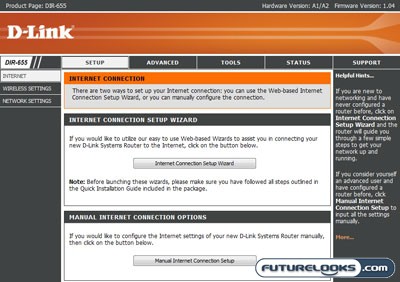
Even if you don’t “Run the CD First”, setup is very easy regardless. People lose CD’s and it seems that D-Link understands that. Directly connecting to your router via a network cable, you are able to access the router’s settings menu. The initial setup screen gives you options to use an intuitive setup wizard, or do a manual setup. I found the setup wizard to be well laid out and it stepped you through everything including wireless security settings, which most people forget about due to the number of wide open networks that I often run across.
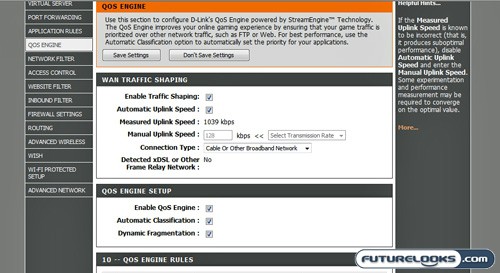
Although there are a number of settings you can use to fine tune the StreamEngine settings, I would subscribe to the “If it ain’t broke, don’t mess with it” philosophy. I found the automatic settings more than adequate for my testing, but if you so choose, you can do quite a bit of tweaking to the point of pre-prioritizing specific devices on your network for even better performance. Fortunately, I felt no need to screw around with these settings at all at any point in my evaluation of this device.
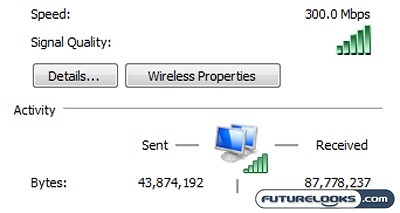
After configuring the router, we installed the DWA-643 Xtreme N Express Card into an ASUS U1F ultra portable laptop. Once we plugged in our network and security settings, we were immediately connected to the DIR-655 Xtreme N router and basked in the glory of 300 Mbps over the air. Next, we’ll do a few comparisons with the 802.11n against the old stanby 802.11g which include real world transfer speeds, range, and the performance and effectiveness of the StreamEngine processor over wireless.

