Three Ways to Gmail
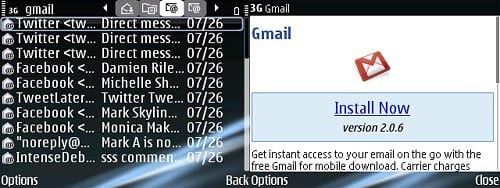
The first and easiest way is simply to point your mobile web browser to m.gmail.com. The features can be a bit lacking, but it also means that you don’t have to deal with any configuration settings. It also means that you must retrieve your email manually.
The second method is to install the Gmail App. This gives you a BlackBerry-like experience with access to your Gmail inbox. Installation is easy and you have access to your drafts, contacts, starred messages, and so on. The conversations are also threaded, just like they are in the standard Gmail interface.
The third strategy will fetch your Gmail messages into the Nokia’s default Messaging application. Set up a new inbox by going to the main Messaging screen, hitting the options button, going to settings, choosing e-mail, hitting options again, and choosing new mailbox.
For the incoming e-mail settings, enter your full Gmail address as your username, enter your password, enter imap.gmail.com as the incoming mail server, and leave the rest at default. For outgoing e-mail, do the same except your outgoing mail server is smtp.gmail.com.
Two Ways to Google Calendar
Remember that Google Mobile App that I mentioned at the beginning of this article? One of the shortcuts on the main screen will be for your Google Calendar. This is not a separate application. Instead, it sends you to the mobile-optimized site. It’ll show your upcoming appointments in agenda mode and scrolling to the bottom will allow you to add new events.
A much better solution is Google Sync, as described earlier in this guide. This will synchronize your Google Calendar with the default calendar tool in the Nokia S60 smartphone. The official Google Sync is much more reliable and problem-free than the third-party alternatives out there. Most of the details will be transferred during the synchronization process, including the note, alarm, and location.
Staying Entertained with YouTube Mobile
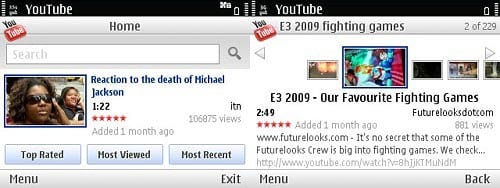
Like so many other mobile web browsers, the default Symbian browser cannot handle Flash video. I haven’t tried it, but I hear that the Skyfire mobile browser can do Flash, but perhaps you’d be more interested in the dedicated YouTube Mobile app for Nokia S60.
As with all the Google applications for your Nokia smartphone, the installation process here is pretty straightforward. Point your mobile browser to m.google.com and choose YouTube from the list of options. Once installed, you can check out the top rated videos, see the most viewed, look at the most recent, or use the search field. This isn’t quite as robust as the full site, but it works reasonably well.
Finding Your Way with Google Maps
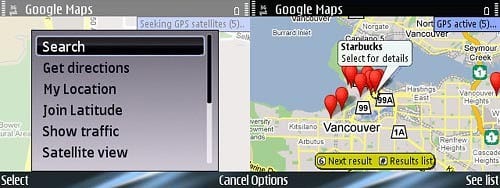
Tired of getting lost? My E71 comes with GPS, but the default Nokia Maps software is seriously lacking. With Google Maps for Mobile, you can get your current location and directions even if your phone doesn’t have GPS. I think it uses cell tower triangulation in lieu, but having a GPS-enabled phone is much more accurate.
Using this free application, you can get turn-by-turn directions based on driving, public transit, or walking. The blue beacon represents your current location and you can move between the different steps along the way using the appropriate keys. Google Maps for Mobile also does local business listings, and something they call Layers. There’s also Street View and real-time traffic, where available.
Google and Nokia Go Hand-in-Hand

Like so many other people, I’ve come to accept that Google is dominating my life. I rely on Gmail to handle my email, Google Calendar for my appointments, YouTube for my video collection, and Google Maps to get me to my chosen destination. It’s easy enough to find plenty of support for the iPhone and BlackBerry, but it’s not as easy to find the same Google support for Nokia S60 devices.
Using this guide, I hope that you are now better equipped to tackle the Google world using something like a Nokia E71, Nokia N97, or any number of other S60 devices.
Loved This Guide? Hated This Guide? Comment Away In Our Forums!
